Some software's for open the iso files.
1.PowerISO
2.MagicISO
3.WinISO
4.DVDFab Virtual Drive
5. WinCDEmu
6.Magic Disk
Some files types like iso files
1. ISO
2. DAA
3. BIN
4. NRG
5.IMG
6. MDF
7. MDS
8. ISZ
9. UIF
10. WIM
How to Open the ISO files?
Now we are going see how to open the iso files using poweriso software.
1. Install and restart your computer.
2. Right click on the ISO file and go to the option PowerISO=>Set Number of Drives => 2 Drives [select you need].
Now you can see two virtual drive on my computer like CD/DVD drive.
3. Now you need to mount the ISO file on the virtual drive, in the above image Drive(L and K), allocated for virtual CD/DVD drive.
Right click on the iso file and select the option PowerISO=>Mount [path of the iso file]=>select the Drive[k] (the drive name will different)
4. Now the file was mount to the virtual drive[k] on my computer.
5. The iso file was loaded in to the virtual drive and now you can open it like CD/DVD drive, just double click and open the file.
 23:14
23:14
 Merbin Joe
Merbin Joe
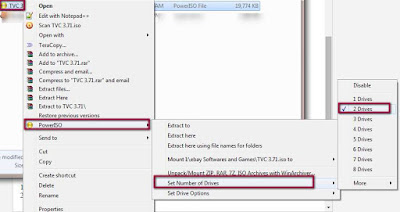



 Posted in
Posted in 
0 comments:
Post a Comment